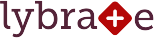Add Expenses
Adding an expense is easy and takes less than 30 seconds. Select a category, enter description and amount, and optionally mention a patient.
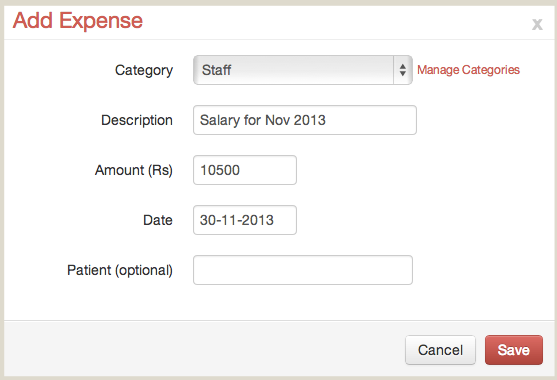
You can also add an expense while recording a visit.
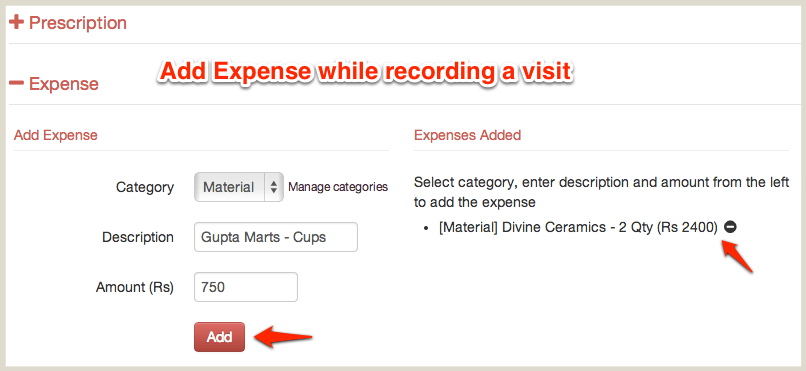
By default, we've added three categories to your Lybrate account - Lab, Material, and Staff. You can manage these categories by going to Settings > Expense.
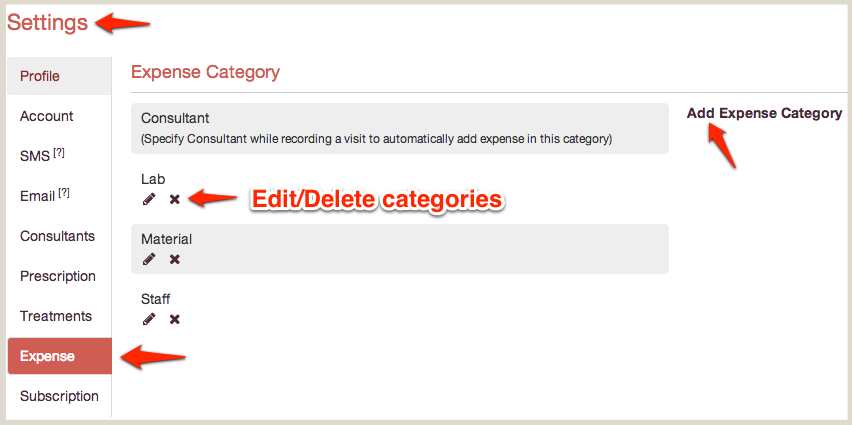
Manage Expenses
Once you add expenses, you can manage (edit/delete) all of your expenses by clicking Expenses from the top of your homepage.

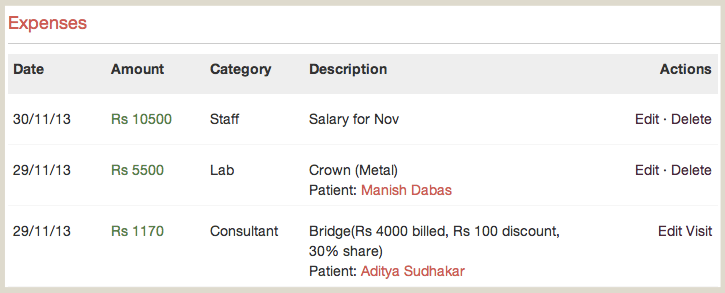
Download Expenses Report
Head over to Reports section of Dashboard and click on All Expenses Report to download a beautifully formatted excel report.
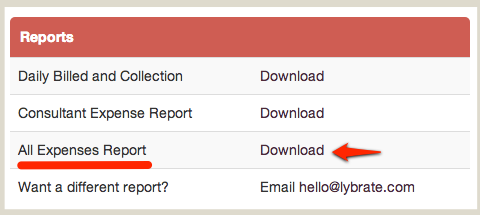
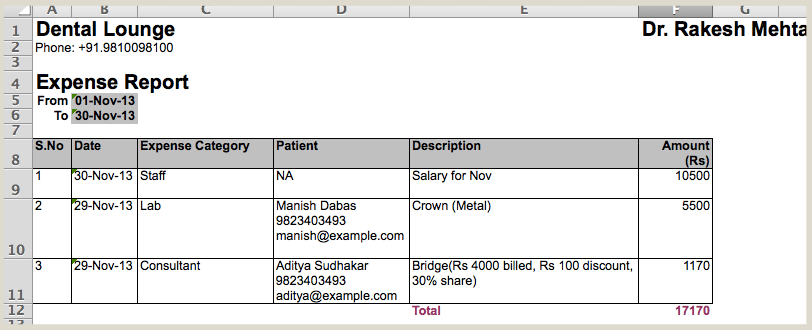
As always, many thanks to those of you who've taken the time to send us feedback. We're listening and working every day to make Lybrate better.