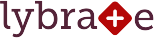Add your Logo
Adding your logo is simply a click away. Hop on to Settings and click Account. Click on Add Logo image, select a logo and select the visible area. That's it!
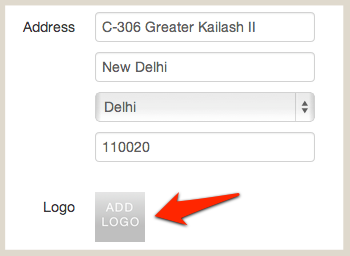
Customize your Invoices
Simply go to Settings and click Account. Below Logo, simply check the checkbox for Customize Pad. You'll be able to add a custom header to your invoice in two parts - left and right.
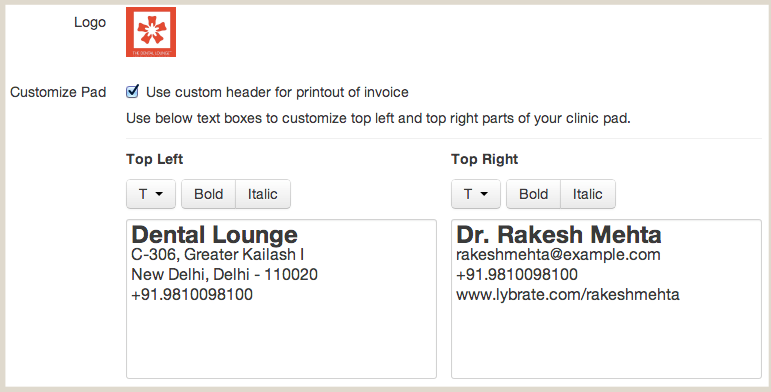
We've added the default header including your Name, Clinic Logo, your contact details, and your Lybrate Profile URL. Feel free to add other information.
Next time you're taking a printout, you'll see the invoice or prescription nicely formatted with all the details along with your clinic logo.
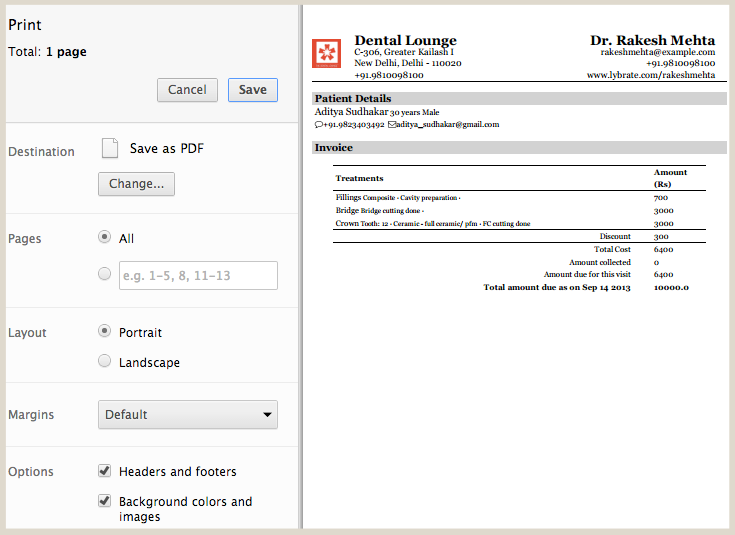
As always, many thanks to those of you who've taken the time to send us feedback. We're listening and working every day to make Lybrate better.